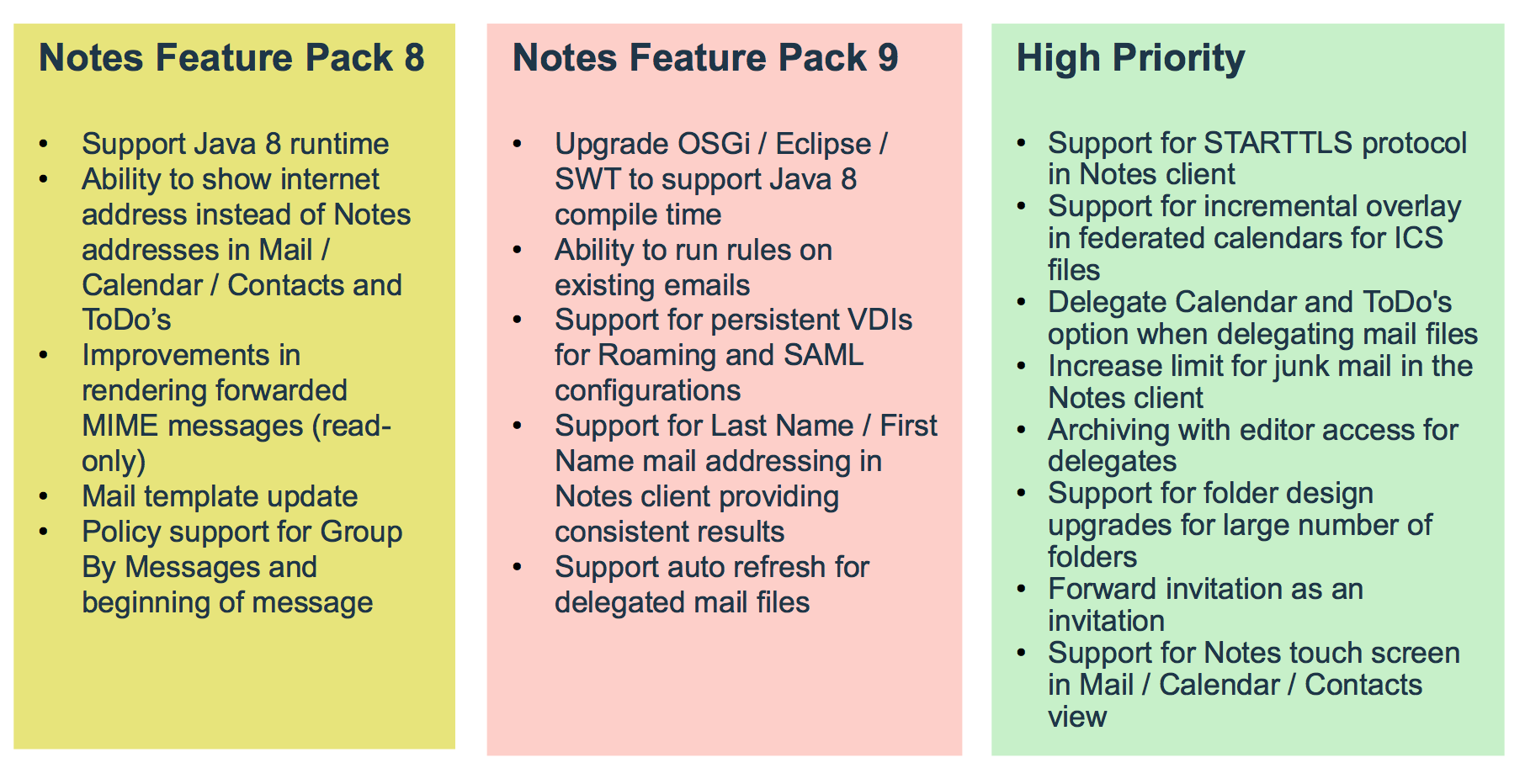By Tim Davis - Director of Development
In my previous post I talked about what Node.js is and described how to create a very simple Node web server. In this post I would like to build on that and look at how to flesh out our server into something more substantial and how to use add-on modules.
To do this we will use the Express module as an example. This is a middleware module that provides a huge variety of pre-built web server functions, and is used on most Node web servers. It is the ‘E’ in the MEAN/MERN stacks.
Why should we use Express, since we already have our web server working? Really for three main reasons. The first is so you don’t have to write all the web stuff yourself in raw Node.js. There is nothing stopping you doing this if you need something very specific, but Express provides it all out of the box. One particularly useful feature is being able to easily set up ‘routes’. Routes are mappings from readable url paths to the more complicated things happening in the background, rather like the Web Site Rules in your Domino server. Express also provides lots of other useful functions for handling requests and responses and all that.
The second reason is that it is one of the most popular Node modules ever. I don’t mean therefore you should use it because everyone else does, but its popularity means that it is a de facto standard and many other modules are designed to integrate with it. This leads us nicely back around to the Node integration with Domino 10. The Node integration with Domino 10 is based on the Loopback adaptor module. Loopback is built to work with Express and is maintained by StrongLoop who are an IBM company, and now StrongLoop are looking after Express as well. Everything fits together.
The third and final reason is a selfish one for you as a developer. If you can build your Node server with Express, then you are halfway towards the classic full JavaScript stack, and it is a small step from there to creating sites with all the froody new client-side frameworks such as Angular and React. Also, you will be able to use Domino 10 as your back-end full-stack datastore and build DEAN/NERD apps.
So, in this post I will take you through how to turn our simple local web server into a proper Node.js app, capable of running stand-alone (e.g. maybe one day in a docker container), and then modify the code to use the Express module. This can form the basis of almost any web server project in the future.
First of all we should take a minute or two to set up our project more fully. We do this by running a few simple commands with the npm package manager that we installed alongside Node last time.
We first need to create one special file to sit alongside our server.js, namely ‘package.json’. This is a text file which contains various configuration settings for our app, and because we want to use an add-on module we especially need its ‘dependencies’ section.
What is great is we don’t have to create this ourselves. It will be automatically created by npm. In our project folder, we type the following in a terminal or command window:
npm init
This prompts you for the details of your app, such as name, version, description, etc. You can type stuff in or just press enter to accept the defaults for now. When this is done we will have our package.json created for us. It isn’t very interesting to look at yet.
We don’t have to edit this file ourselves, this is done automatically by npm when we install things.
First, lets install a local version of Node.js into our project folder. We installed Node globally last time from the download, but a local version will keep everything contained within our project folder. It makes our project more portable, and we can control versions, etc.
We install Node into our project folder like this:
npm install node
The progress is displayed as npm does its job. We may get some warnings, but we don’t need to worry about these for now.
If we look in our project folder we will see a new folder has been created, ‘node_modules’. This has our Node install in it. Also, if we look inside our package.json file we will see that it has been updated. There is a new “dependencies” section which lists our new “node” install, and a “start” script which is used to start our server with the command “node server.js”. You may remember this command from last time, it is how we started our simple Node server.
We can now start our server using this package.json. We will do this using npm, like this:
npm start
This command runs the “start” script in our package.json, which we saw runs the “node server.js” command which we typed manually last time, and our server starts up just like before, listening away. You can imagine how using a package.json file gives us much more control over how our Node app runs.
Next we want to add the Express module. You can probably already guess what to type.
npm install express
When this is finished and we look inside our package.json, we have a new dependency listed: “express”. We also have many more folders in our node_modules subfolder. Express has a whole load of other modules that it uses and they have all been installed automatically for us by npm.
Now we have everything we need to start using Express functions in our server.js, so lets look at what code we need.
First we ‘require’ Express. We don’t need to require HTTP any more, because Express will handle all this for us. So we can change our require line to this:
const express = require('express')
Next thing to do is to create an Express ‘app’, which will handle all our web stuff. This is done with this line:
const app = express()
Our simple web server currently sends back a Hello World message when someone visits. Lets modify our code to use Express instead of the native Node HTTP module we used last time.
This is how Express sends back a Hello World message:
app.get('/', (req, res) => {
res.send('Hello World!')
} )
Hopefully you can see what this is doing, it looks very similar to the http.createServer method we used previously.
The ‘app.get’ means it will listen for regular browser GET requests. If we were sending in form data, we would probably want to instead listen for a POST request with ‘app.post’.
The ‘/’ is the route path pattern that it is listening for, in this case just the root of the server. This path pattern matching is where the power of Express comes in. We can have multiple ‘app.get’ commands matching different paths to map to different things, and we can use wildcards and other clever features to both match and get information out of the incoming URLs. These are the ‘routes’ I mentioned earlier, sort of the equivalent of Domino Web Site Rules. They make it easy to keep the various, often complex, functions of a web site separate and understandable. I will talk more about what we can do with routes in a future blog.
So our app will listen for a browser request hitting the root of the server, e.g. http://127.0.0.1:3000, which we used last time. The rest of the command is telling the app what to do with it. It is a function (using the arrow ‘=>’ notation) and it takes the request (‘req’) and the response (‘res’) as arguments. We are simply going to send back our Hello World message in the response.
So we now have our simple route set up. The last thing we need to do, same as last time, is to tell our app to start listening:
app.listen(port, hostname, () => {
console.log(`Server running at http://${hostname}:${port}/`);
});
You may notice that this is exactly the same code as last time, except we tell the ‘app’ to listen instead of the ‘server’. This helps illustrate how well Express is built on Node and how integrated it all is.
Our new updated server.js should look like this:
const express = require('express');
const hostname = '127.0.0.1';
const port = 3000;
const app = express();
app.get('/', (req,res)=> {
res.send("Hello World!")
});
app.listen(port, hostname, () => {
console.log(`Server running at http://${hostname}:${port}/`);
});
This is one less line than before. If we start the server again by typing ‘npm start’ and then browse to http://127.0.0.1:3000, we get our Hello World message!
Now, this is all well and good, but aren’t we just at the same place as when we started? Our Node server is still just saying Hello World, what was the point of all this?
Well, what we have now, that we did not have before, is the basis of a framework for building proper, sophisticated web applications. We can use npm to manage the app and its add-ons and dependencies, the app is self-contained so we can move it around or containerise it, and we have a fully-featured middleware (i.e. Express) framework ready to handle all our web requests.
Using this basic structure, we can build all sorts of things. We would certainly start by adding the upcoming Domino 10 connector to access our Domino data in new ways, and then we could add Angular or React (or your favourite JS client platform) to build a cool modern web UI, or we could make it the server side of a mobile app. If your CIO is talking about microservices, then we can use it to microserve Domino data. If your CIO is talking about REST then we can provide higher-level business logic than the low-level Domino REST API.
In my next blog I plan to talk about more things we can do with Node, such as displaying web pages, about how it handles data (i.e. JSON), and about how writing an app is both similar and different to writing an app in Domino.