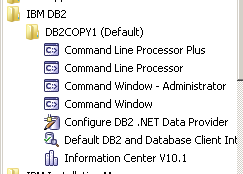In this month’s adventures of Connections installs I offer you my search for a required Filenet installer. If you’re installing CCM there are 4 files you need to have in a directory for the Connections install to complete - from the install instructions here and shown below . I’ve done this lots of times and you basically put the executables together in one directory you can point to during the Connections install.
However with CR2 came a requirement to update the installers see here and below
Notice the difference? CR2 doesn’t list the 5.2.0-P8CE-WIN (LINUX, AIX , ZLINUX) file at all as a required update. That means that all the other files are in Fixcentral but not that one. So I want the latest file and I don’t know if there’s a newer one. I go to Fix Central and search for 5.2.0-P8CE and get offered the 5.2.0.3-P8CP8 files. I try to search for a download list for IBM Connections Content Manager but it doesn’t exist (I like the download lists because they often have the latest part numbers). There is one for IBM Connections but that doesn’t include any of the FileNet components.
Off I go to Partnerworld where I type in IBM Connections Content Manager and I get an eAssembly to go through including the file FN_CE_5.2.1_WINDOWS_ML which sounded hopeful but I already had that and it contains the following. Note 5.2.1-P8CPE-WIN not P8CE. The 5.2.0 files were no longer showing on Partnerworld under Connections Content Manager
Luckily I’m a paranoid control freak and have backups of all the installers myself and there I found the original FN_CE_5.2_WINDOWS_ML file which, when download and extracted had the correct 5.2.0-P8CE-WIN file in it. The one the Connections installer wanted and refused to progress without.
The sizes of the zip files should have made me suspicious. It does look like the 5.2.1 zip file in partnerworld has the wrong content (possibly because there isn’t a 5.2.1 for P8CE only for P8CPE) and i’m not the only one who goes cross eyed staring at P8CE vs P8CPE. Or maybe I’ve been staring at this too long. Either way thanks to my backup I’m sorted now.